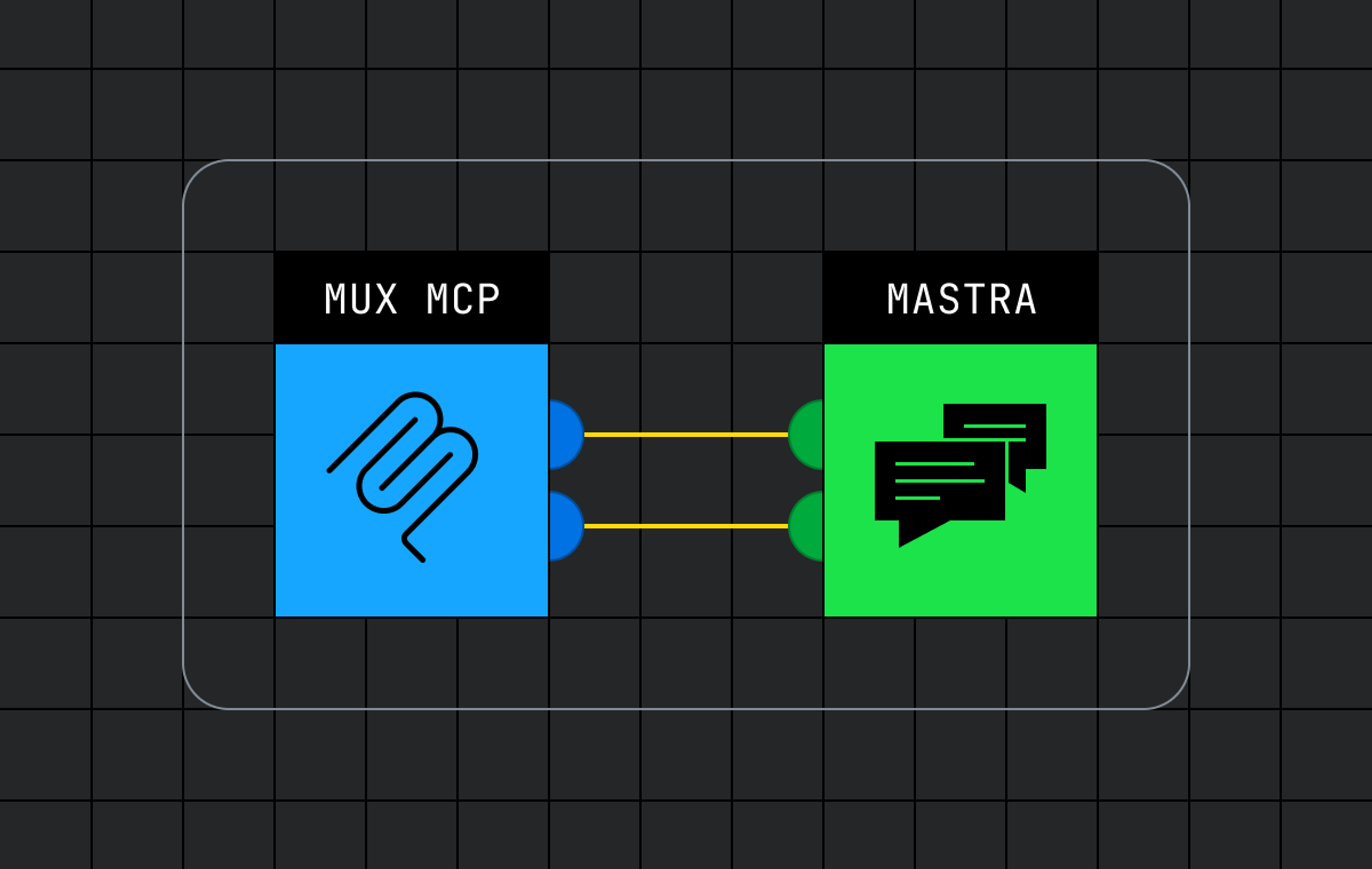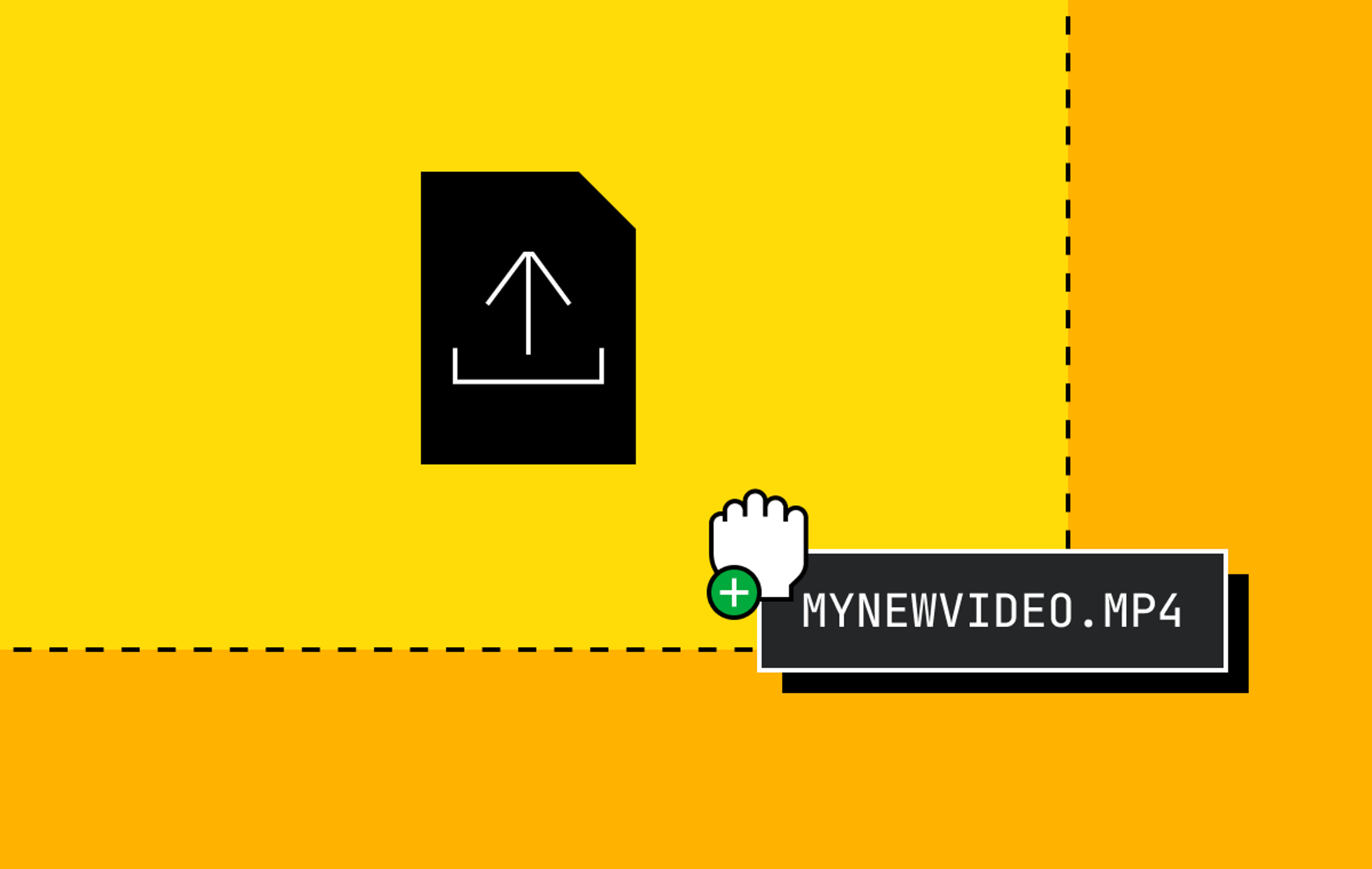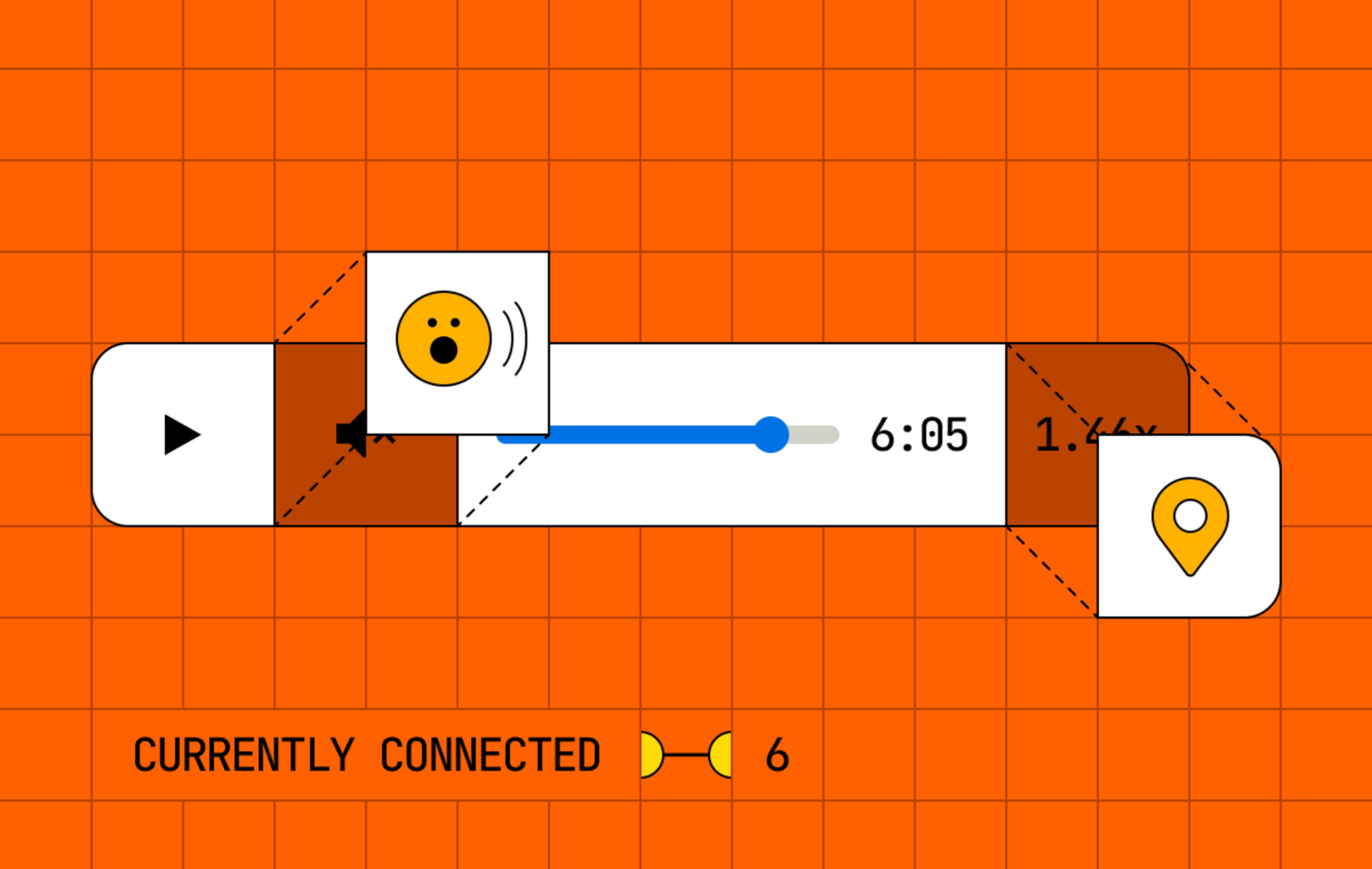When we announced Mux Real-Time Video, we incorporated broadcasting functionality to allow you to livestream your real-time sessions to larger audiences and to store them as on-demand videos for future playback. This functionality included two pre-built layouts that you can leverage for your broadcasts:
The Gallery layout evenly spaces out participants like you would expect in a typical online meeting. When a screen share is present, the layout allocates more space to the screen share while still rendering your participants’ video and audio.
The Active Speaker layout focuses on one participant at a time and is useful when you need to focus on whoever is speaking, like in a webinar. As with Gallery, this layout also shows the screen share while still rendering the active speaking participant.
Today, we're adding a third layout: Crop!
Introducing the Crop Broadcast layout
One of the biggest pieces of feedback we've received about the Gallery layout is that it's wasteful in sessions with a low number of participants.
Well, worry no more: Crop is designed to maximize the use of your livestream’s pixel real estate, regardless of how many participants you have.*
Crop is most beneficial when you have only 2 or 3 people on-stream. It crops the input video on the fly, squeezing in the edges, so it's best to advise your participants to stay centered in their own camera view.
Now your amazing 2-player rap battles will use as much of the output live stream as possible.
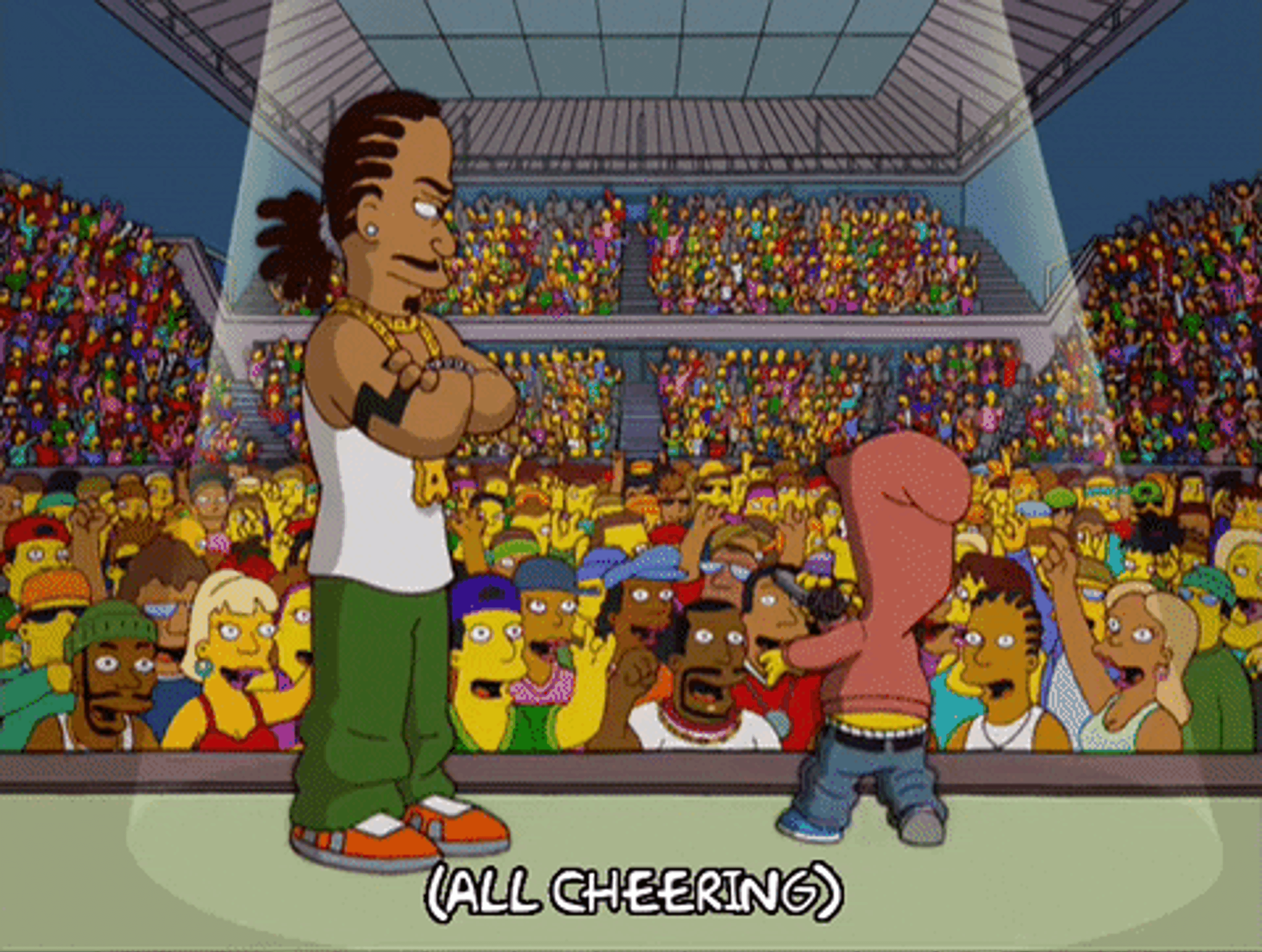
Using the Crop Broadcast
You can enable Crop mode today when you create a broadcast:
curl https://api.mux.com/video/video/v1/spaces/${SPACE_ID}/broadcasts \
-X POST \
-u ${MUX_TOKEN_ID}:${MUX_TOKEN_SECRET} \
-d '{"live_stream_id": ${LIVE_STREAM_ID}, "layout": "crop"}'Of course, just as with the Gallery and Active Speaker layouts, Crop supports 16:9, 1:1, and 9:16 aspect ratios. Just specify the resolution when you create your broadcast.
Crop mode is free and available to all accounts today.
Wasee and I are looking forward to seeing you on the rap battle live stream soon.
*All broadcast layouts show 10 participants. Let us know if you want to show more.