Add watermarks to your videos
This guide will show how to add watermarks (overlays) to your videos. Watermarks can be added to assets, live streams and direct uploads.
A watermark is an image overlaid on a video, often used to brand a video or visually label a specific version of a video.

You can add a watermark to your video using the overlay_settings in the asset creation APIAPI. The first input in your array of inputs must be the video file you want to apply the watermark to, and the second should be the URL to the source watermark image along with placement details. Multiple watermarks are possible using additional inputs as described in our API documentation for creating an assetAPI.
Valid file types for watermarks are .png and .jpg.
Other file types such as .gif, .webp, and .svg are not supported at this time.
For a live stream, the overlay_settings must be embedded under the input array within new_asset_settings in the live stream creation APIAPI, and the overlays will apply both to playback through the live stream's playback IDs and all assets created from the live stream. The watermark image will be retrieved from this URL at the start of each live stream, so you should make sure that the image will be available at that URL for as long as you plan to use the live stream.
{
"inputs": [
{
"url": "https://muxed.s3.amazonaws.com/leds.mp4"
},
{
"url": "https://muxed.s3.amazonaws.com/example-watermark.png",
"overlay_settings": {
"vertical_align": "bottom",
"vertical_margin": "2%",
"horizontal_align": "right",
"horizontal_margin": "2%",
"width": "25%",
"opacity": "90%"
}
}
],
"playback_policies": ["public"],
"video_quality": "basic"
}Positioning with percents vs. pixels
The overlay settings are made to help you position and size a watermark consistently no matter what the size or shape of the input video. When setting the width, height, and margins you have the option of using either percents or pixels.
With percent values the watermark width and horizontal_margin will be relative to the width of the video while the height and vertical_margin will be relative to the height of the video. For example if you set the watermark horizontal_margin to 10% for a video that is 1920 pixels wide, the watermark will be 192 pixels from the edge.
{
"inputs": [
{
"url": "{VIDEO_INPUT_URL}"
},
{
"url": "{WATERMARK_URL}",
"overlay_settings": {
"vertical_align": "top",
"vertical_margin": "10%",
"horizontal_align": "left",
"horizontal_margin": "10%"
}
}
],
"playback_policies": ["public"]
}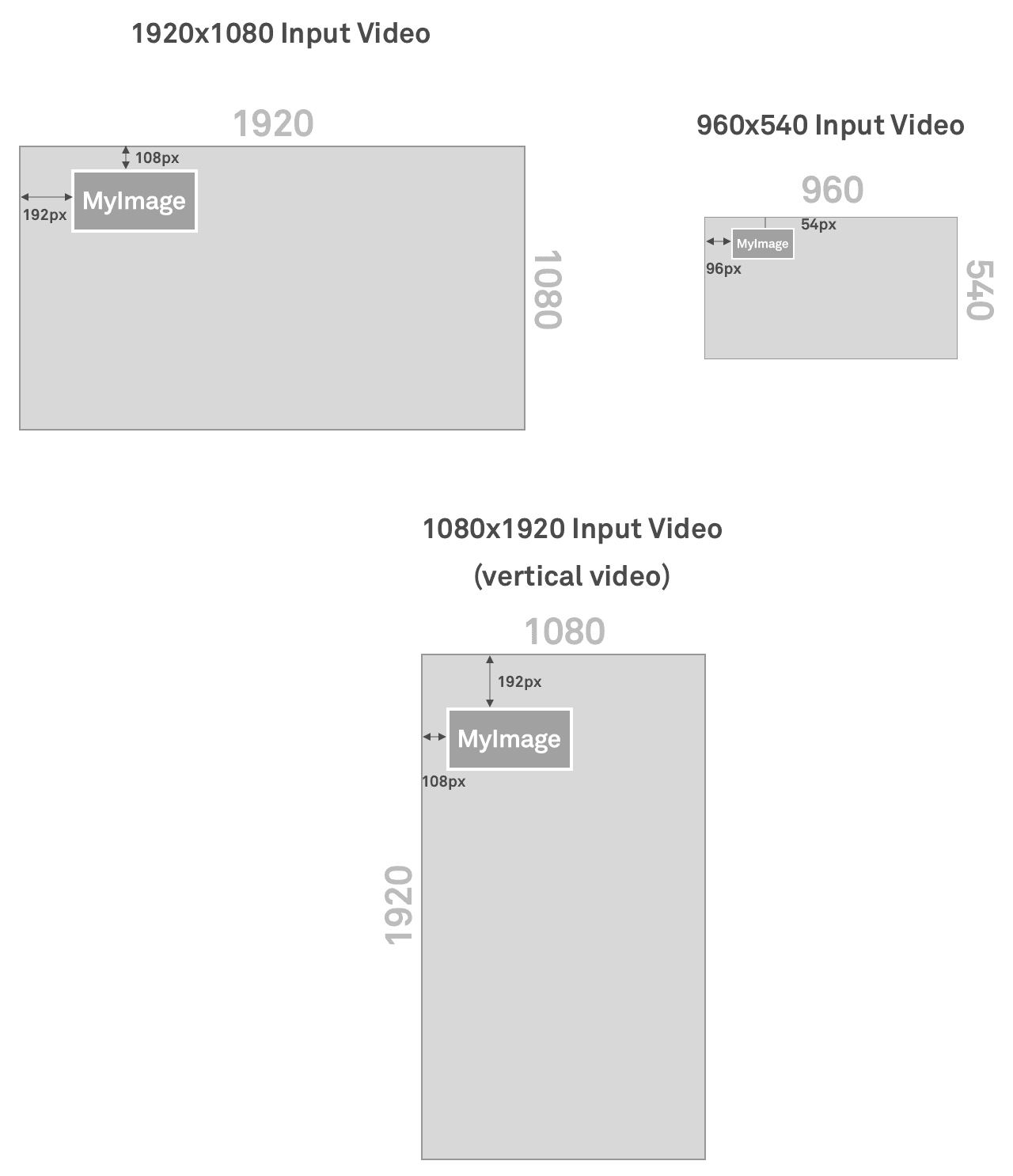
While the result of using percents is probably easiest to understand, the one shortcoming is positioning a watermark with an exact margin. For example you may want your horizontal and vertical margins to be equal, or for there to be the same exact horizontal margin for vertical videos as with horizontal videos. Both of those examples can be a challenge with percents, where the actual result can be different depending on the width and height of the video.
Setting margins with pixels allows you to get exact with your margins, widths, and heights. However, you can't always control the size of the input video, and a watermark that is 80px wide would look very different on a video that is 960 pixels wide compared to a video that is 1920 pixels wide. For that reason, when you use pixel values in your overlay settings they will always be applied as if the video is first scaled to fit 1920x1080 for horizontal videos or 1080x1920 for vertical videos. So in the previous example, the watermark would be 80px wide on the 1920px wide video, and 40px wide on the 960px wide video.
{
"inputs": [
{
"url": "{INPUT_URL}"
},
{
"url": "{WATERMARK_URL}",
"overlay_settings": {
"width": "80px",
"vertical_align": "top",
"vertical_margin": "40px",
"horizontal_align": "left",
"horizontal_margin": "40px"
}
}
],
"playback_policies": ["public"]
}The reason behind this is that your watermark should look the same no matter what the original size of the input video, and videos are most often scaled to fit the player window or the screen of the device.
Center a watermark
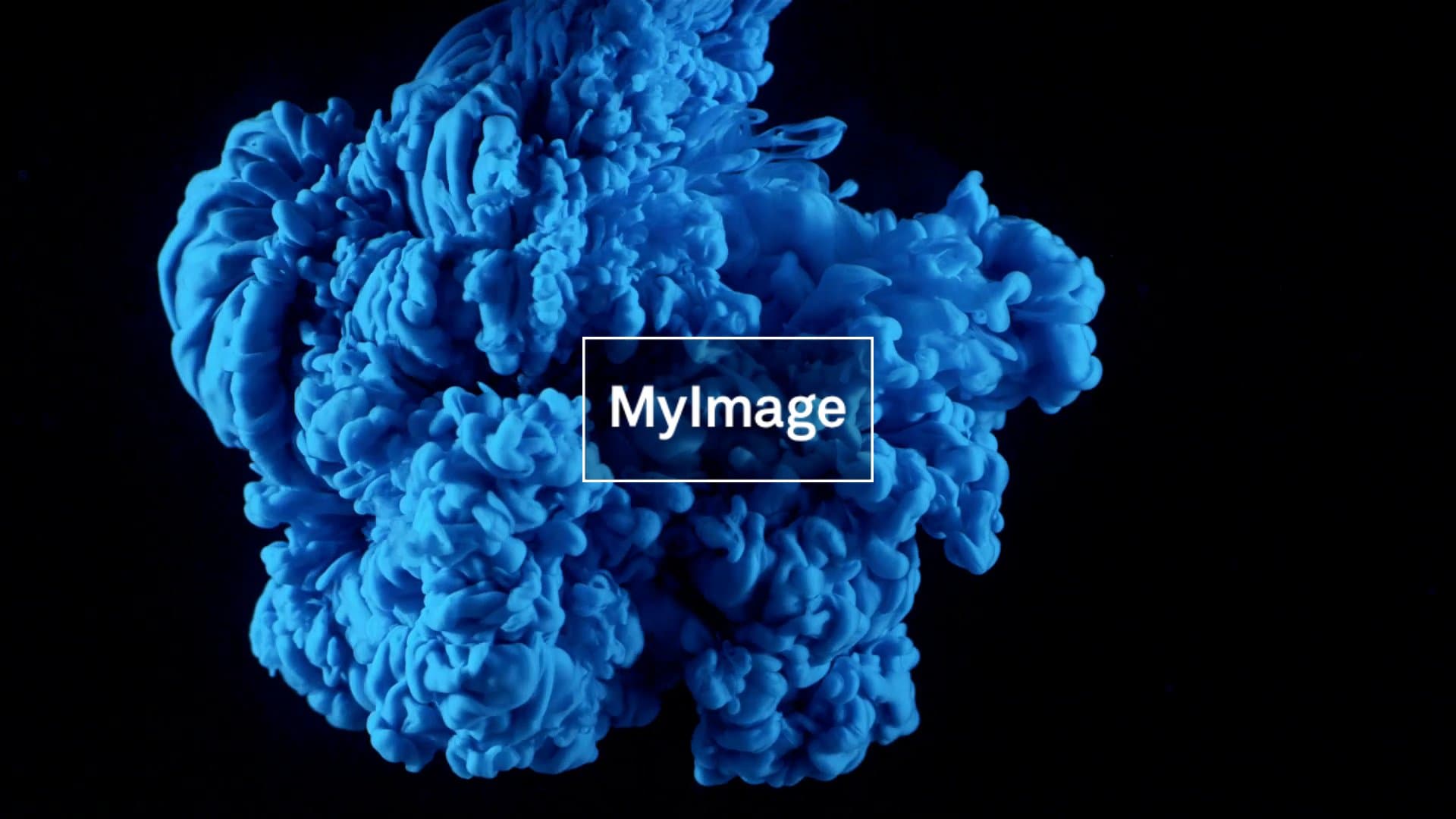
To center a watermark on the video, simply set vertical_align to "middle" and horizontal_align to "center".
{
"inputs": [
{
"url": "{INPUT_URL}"
},
{
"url": "{WATERMARK_URL}",
"overlay_settings": {
"vertical_align": "middle",
"horizontal_align": "center"
}
}
],
"playback_policies": ["public"]
}