Listen for webhooks
Learn how to listen for webhooks from Mux.
Mux uses webhooks to let your application know when things happen asynchronously, outside of an API request cycle. For example, you may want to update something on your end when an assetAPI transitions its status from processing to ready, or when a live stream starts or ends. When these asynchronous events happen, we'll make a POST request to the address you give us and you can do whatever you need with it on your end.
After a webhook is configured for an environment, notifications will be sent for all events for that environment.
Note that webhooks are scoped per environment. If you have configured webhooks and you are not seeing them show up, double check that the webhook is correctly configured for the environment you are working in.
If Mux doesn't receive a 2xx response from your system, we will continue to try the message for the next 24 hours (with an increasing delay between attempts).
Mux makes an effort to deliver each message successfully once, but in certain situations duplicate webhook messages may be sent even if your service responds with a 2xx response code. Please ensure that your webhook handling mechanism treats duplicated event delivery appropriately.
Webhooks vs. polling
Please use webhooks to track asset status rather than polling the Asset APIAPI. Webhooks are much more efficient for both you and Mux, and we rate limit GET requests to the /assets endpoint, which means polling the /assets API doesn't scale.
Handling webhooks locally
A common gotcha for anyone new to working with webhooks is figuring out how to receive them when working in a local environment.
If your application is running on a local URL such as https://localhost:3000 or https://localhost:8080, you'll need to create a secure tunnel to this port on your machine to expose it to the world.
One approach to accomplishing this is using a tool like ngrok to expose your local application to the internet.
Note: you'll need to create an ngrok account in order to take this approach – a free account should be fine for most testing purposes.
As an example, if your application is running on https://localhost:3000, you can run ngrok http 3000 in your terminal to get a public URL to your local application
If you're using a free ngrok account, you'll receive an auto-generated URL that will look something like this:
https://025c-2603-6010-fd04-a497-8cc9-f31e-1e0d-1406.ngrok.io/
You can then append your application's webhook handler path to the end of that URL and use it as the webhook endpoint within the Mux dashboard. A complete example webhook endpoint provided by ngrok might look something like this:
https://025c-2603-6010-fd04-a497-8cc9-f31e-1e0d-1406.ngrok.io/api/webhooks/mux
There is more detail on Mux and ngrok's integration and what is possible with it in ngrok's documentation here.
Configuring endpoints
Webhook endpoints are configured in the Mux dashboard under "Settings."
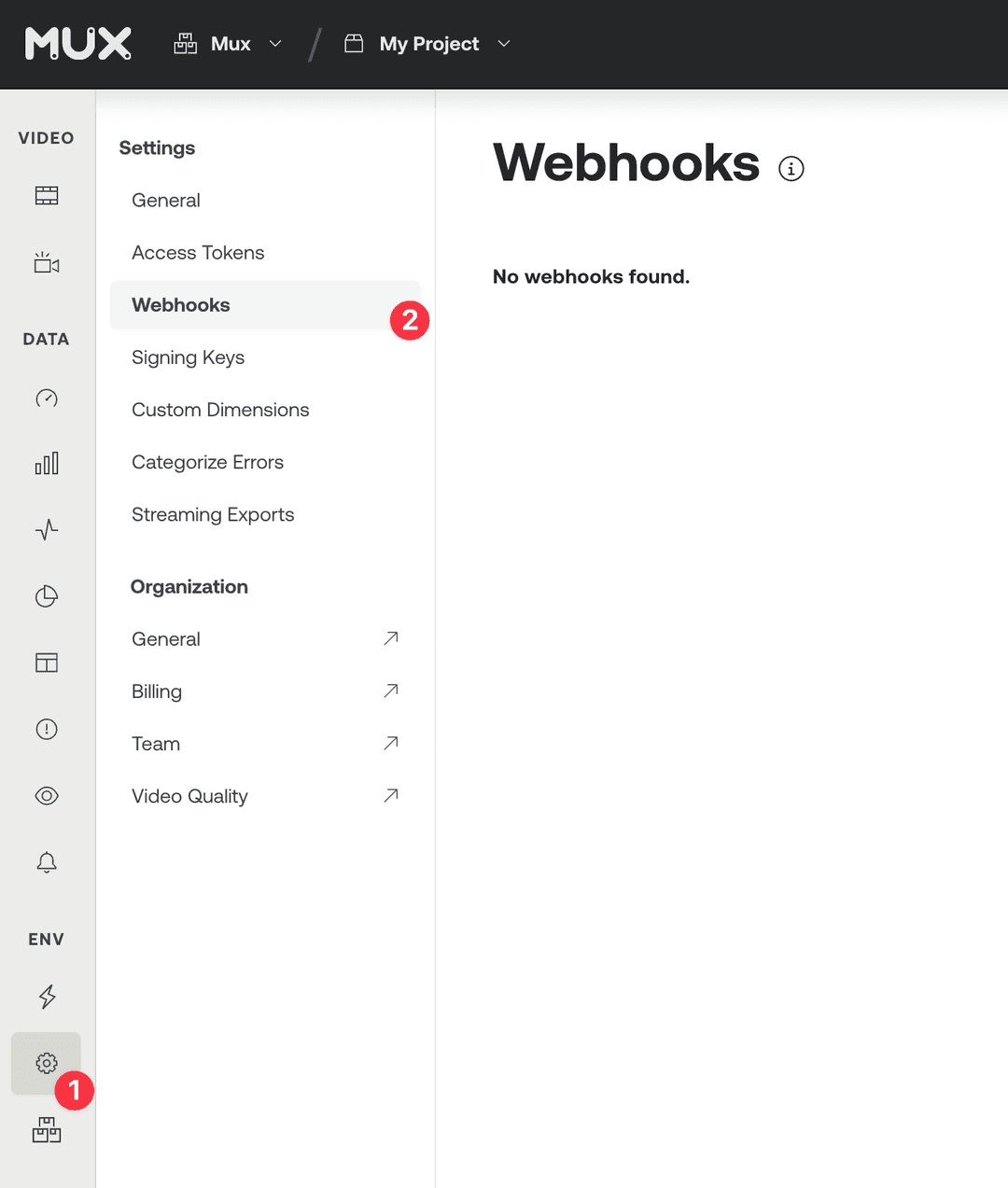
Enter a URL from your application that Mux will call for event notifications.
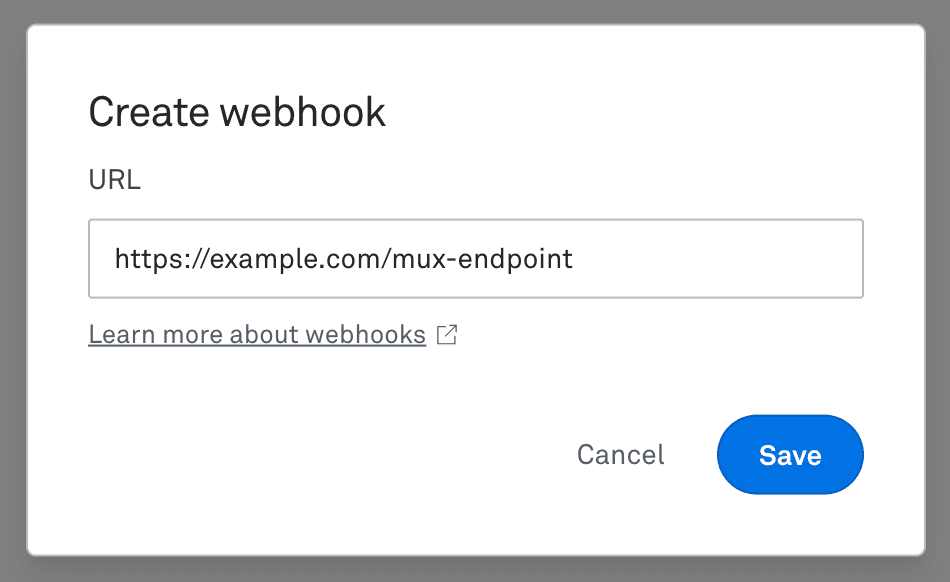
Receiving events
Mux will submit a POST request to the configured URL, which your application can treat the same as any other route. Your event handler can do things like update the state of the specified asset in your database, or trigger other work.
Note that a single request attempt will timeout after 5 seconds, after which the attempt is considered failed and will be reattempted. If you expect this will be a problem in your workflow, consider doing the work in an asynchronous task so you can respond to the event immediately.
For more details on the Webhook event object definition, see the example response.
Example response
{
"type": "video.asset.ready",
"object": {
"type": "asset",
"id": "0201p02fGKPE7MrbC269XRD7LpcHhrmbu0002"
},
"id": "3a56ac3d-33da-4366-855b-f592d898409d",
"environment": {
"name": "Demo pages",
"id": "j0863n"
},
"data": {
"tracks": [
{
"type": "video",
"max_width": 1280,
"max_height": 544,
"max_frame_rate": 23.976,
"id": "0201p02fGKPE7MrbC269XRD7LpcHhrmbu0002",
"duration": 153.361542
},
{
"type": "audio",
"max_channels": 2,
"max_channel_layout": "stereo",
"id": "FzB95vBizv02bYNqO5QVzNWRrVo5SnQju",
"duration": 153.361497
}
],
"status": "ready",
"max_stored_resolution": "SD",
"max_stored_frame_rate": 23.976,
"id": "0201p02fGKPE7MrbC269XRD7LpcHhrmbu0002",
"duration": 153.361542,
"created_at": "2018-02-15T01:04:45.000Z",
"aspect_ratio": "40:17"
},
"created_at": "2018-02-15T01:04:45.000Z",
"accessor_source": null,
"accessor": null,
"request_id": null
}Types of Events
Asset Events
| Event | Description |
|---|---|
video.asset.created | Asset has been created |
video.asset.ready | Asset is ready for playback. You can now use the asset's playback_id to successfully start streaming this asset. |
video.asset.errored | Asset has encountered an error. Use this to notify your server about assets with errors. Asset errors can happen for a number of reasons, most commonly an input URL that Mux is unable to download or a file that is not a valid video file. |
video.asset.updated | Asset has been updated. Use this to make sure your server is notified about changes to assets. |
video.asset.deleted | Asset has been deleted. Use this so that your server knows when an asset has been deleted, at which point it will no longer be playable. |
video.asset.live_stream_completed | The live stream for this asset has completed. Every time a live stream starts and ends a new asset gets created and this event fires. |
video.asset.static_renditions.ready | Static renditions for this asset are ready. Static renditions are streamable mp4 files that are most commonly used for allowing users to download files for offline viewing. |
video.asset.static_renditions.preparing | Static renditions for this asset are being prepared. After requesting static renditions you will get this webhook when they are being prepared. |
video.asset.static_renditions.deleted | Static renditions for this asset have been deleted. The static renditions (mp4 files) for this asset will no longer be available. |
video.asset.static_renditions.errored | Preparing static renditions for this asset has encountered an error. This indicates that there was some error when creating static renditions (mp4s) of your asset. This should be rare and if you see it unexpectedly please open a support ticket. |
video.asset.master.ready | Master access for this asset is ready. Master access is used when downloading an asset for purposes of editing or post-production work. The master access file is not intended to be streamed or downloaded by end-users. |
video.asset.master.preparing | Master access for this asset is being prepared. After requesting master access you will get this webhook while it is being prepared. |
video.asset.master.deleted | Master access for this asset has been deleted. Master access for this asset has been removed. You will no longer be able to download the master file. If you want it again you should re-request it. |
video.asset.master.errored | Master access for this asset has encountered an error. This indicates that there was some error when creating master access for this asset. This should be rare and if you see it unexpectedly please open a support ticket. |
video.asset.track.created | A new track for this asset has been created, for example a subtitle text track. |
video.asset.track.ready | A track for this asset is ready. In the example of a subtitle text track the text track will now be delivered with your HLS stream. |
video.asset.track.errored | A track for this asset has encountered an error. There was some error preparing this track. Most commonly this could be a text track file that Mux was unable to download for processing. |
video.asset.track.deleted | A track for this asset has been deleted. |
video.asset.warning | This event fires when Mux has encountered a non-fatal issue with the recorded asset of the live stream. At this time, the event is only fired when Mux is unable to download a slate image from the URL set as reconnect_slate_url parameter value. More details on this event is available here. |
Upload Events
| Event | Description |
|---|---|
video.upload.asset_created | An asset has been created from this upload. This is useful to know what a user of your application has finished uploading a file using the URL created by a Direct Upload. |
video.upload.cancelled | Upload has been canceled. This event fires after hitting the cancel direct uploadAPI API. |
video.upload.created | Upload has been created. This event fires after creating a direct uploadAPI. |
video.upload.errored | Upload has encountered an error. This event fires when the asset created by the direct upload fails. Most commonly this happens when an end-user uploads a non-video file. |
Live Stream Events
| Event | Description |
|---|---|
video.live_stream.created | A new live stream has been created. Broadcasters with a stream_key can start sending encoder feed to this live stream. |
video.live_stream.connected | An encoder has successfully connected to this live stream. |
video.live_stream.recording | Recording on this live stream has started. Mux has successfully processed the first frames from the encoder. If you show a red dot icon in your UI, this would be a good time to show it. |
video.live_stream.active | This live stream is now "active". The live streams playback_id OR the playback_id associated with this live stream's asset can be used right now to created HLS URLs (https://stream.mux.com/{PLAYBACK_ID}.m3u8 and start streaming in your player. Note that before the live stream is "active", trying to stream the HLS URL will result in HTTP 412 errors. |
video.live_stream.disconnected | An encoder has disconnected from this live stream. Note that while disconnected the live stream is still status: "active". |
video.live_stream.idle | The reconnect_window for this live stream has elapsed. The live stream status will now transition to "idle". |
video.live_stream.updated | This live stream has been updated. For example, after resetting the live stream's stream keyAPI. |
video.live_stream.enabled | This live stream has been enabled. This event fires after enable live streamAPI API. |
video.live_stream.disabled | This live stream has been disabled. This event fires after disable live streamAPI API. Disabled live streams will no longer accept new RTMP connections. |
video.live_stream.deleted | This live stream has been deleted. This event fires after delete live stream APIAPI API. |
video.live_stream.warning | This live stream event fires when Mux has encountered a non-fatal issue. There is no disruption to the live stream ingest and playback. At this time, the event is only fired when Mux is unable to download an image from the URL set as reconnect_slate_url parameter value. More details on this event is available here. |
Simulcast Target Events
These simulcast target events are useful when creating a UI that shows your users the status of their configured 3rd party endpoints. These events are handy when you want to build a UI that shows the state of each simulcast target and keep track of the state changes as they happen.
| Event | Description |
|---|---|
video.live_stream.simulcast_target.created | A new simulcast target has been created for this live stream. |
video.live_stream.simulcast_target.idle | When the parent live stream is "disconnected", all simulcast targets will have be "idle". |
video.live_stream.simulcast_target.starting | When the parent live stream fires "connected" then the simulcast targets transition to "starting". |
video.live_stream.simulcast_target.broadcasting | This fires when Mux has successfully connected to the simulcast target and has begun pushing content to that third party. |
video.live_stream.simulcast_target.errored | This fires when Mux has encountered an error either while attempting to connect to the third party streaming service or while broadcasting. Mux will try to re-establish the connection and if it does successfully the simulcast target will transition back to "broadcasting". |
video.live_stream.simulcast_target.updated | This simulcast target has been updated. |
video.live_stream.simulcast_target.deleted | This simulcast target has been deleted. |
Web Input Events Beta
Web Inputs are currently in beta, please contact us if you're interested in using Web Inputs.
These events describe the states of Web Inputs during their lifecycle.
| Event | Description |
|---|---|
video.web_input.created | A new Web Input has been created. |
video.web_input.idle | The Web Input has transitioned into the idle status, usually through the use of the shutdown Web Input APIAPI. |
video.web_input.launching | The Web Input is launching. This includes creating the underlying browser instance that powers Web Inputs. It is normal for Web Inputs to be in the launching state for several seconds. |
video.web_input.streaming | The Web Input has launched, and started streaming to the specified Live Stream. You should wait for the status of the associated Live Stream to enter active before attempting to use the Live Stream. |
video.web_input.updated | This Web Input has been updated. Currently this is triggered by using the update Web Input URLAPI or reload Web InputAPI APIs. |
video.web_input.deleted | This Web Input has been deleted. |