Monitor AVPlayer
This guide walks through integration with iOS and TVOS AVPlayer player to collect video performance metrics with Mux data.
In this guide:
Features
Features
1
Install the Mux Data SDK
Install the Mux Data SDK
2
Initialize the monitor for your AVPlayer instance
Initialize the monitor for your AVPlayer instance
3
Make your data actionable
Make your data actionable
4
Set or update metadata after monitor
Set or update metadata after monitor
5
Advanced
Advanced
Release notes
Release notes
Mux Data integration for AVPlayer supports applications running on iOS 12.0 or newer, tvOS 12.0 or newer, and Mac Catalyst that use AVPlayerViewController, AVPlayerLayer, or a standalone AVPlayer playing audio or if presented with a fixed size. Applications running on visionOS 1.0 and higher are also supported if they use AVPlayerViewController or a standalone AVPlayer playing audio or if presented with a fixed size.
This integration uses Mux's core Objective-C SDK and the full source can be seen here: muxinc/mux-stats-sdk-avplayer. This SDK is packaged as an xcframework.
Features
The following data can be collected by the Mux Data SDK when you use the AVPlayer SDK, as described below.
Supported Features:
- Engagement metrics
- Quality of Experience Metrics
- Available for deployment from a package manager
- Custom Dimensions
- Average Bitrate metrics and
renditionchangeevents - Request metrics
- Ads metrics
- Customizable Error Tracking
- Custom Beacon Domain
- Extraction of HLS Session Data
- Live Stream Latency metric
Packaged with: cocoapods, SPM and carthage. Request Latency is not available.
1Install the Mux Data SDK
Installation
Installing in Xcode with Swift Package Manager
- In Xcode click "File" > "Swift Packages" > "Add Package Dependency..."
- The package repository URL is
https://github.com/muxinc/mux-stats-sdk-avplayer.git
https://github.com/muxinc/mux-stats-sdk-avplayer.git- Click
Next. - Since the
MUXSDKStatsfollows SemVer, we recommend setting the "Rules" to install the latest version and choosing the option "Up to Next Major". Here's an overview of the different SPM Dependency Rules and their semantics.
Installing in Package.swift
Open your Package.swift file, add the following to dependencies:
.package(
url: "https://github.com/muxinc/mux-stats-sdk-avplayer",
.upToNextMajor(from: "4.0.0")
),Note that MUXSDKStats has a dependency on MuxCore, so you will see that MuxCore gets installed as well.
As of Xcode 14.3.1 integrating the Mux SDKs as part of a shared framework using Swift Package Manager library targets is now supported. An example for setting this up is available here.
Installing with CocoaPods
To install with CocoaPods, modify your Podfile to use frameworks by including use_frameworks! and then add the following pods to your Podfile:
pod 'Mux-Stats-AVPlayer', '~>4.0'This will install Mux-Stats-AVPlayer and the latest current release of our core Objective-C Library.
Next, add correct import statement into your application.
@import MUXSDKStats;Installing static library SDK package
To install the SDK using a static library package:
- Download the static SDK package
MUXSDKStats-static.xcframework.zipattached to the version you'd like to install from the releases here. - Download
MuxCore-static.xcframework.zipwhose version matches the package from step 1 from the releases here. Use the chart below to find the matching version. - Unzip both
MUXSDKStats-static.xcframework.zipandMuxCore-static.xcframework.zip, then drag and drop bothMUXSDKStats.xcframeworkandMuxCore.xcframeworkto your Xcode project. - Add MUXSDKStats and MuxCore to the application or framework target that will depend on them.
- Make sure that both MUXSDKStats and MuxCore are listed in your targets Frameworks, Libraries, and Embedded Content section in the General panel. Both need to include
Embed & Signunder theEmbedcolumn. - In that same targets Build Phases panel make sure both MUXSDKStats and MuxCore are present and include
Requiredunder theStatuscolumn.
Package versions
| MUXSDKStats | MuxCore |
|---|---|
| v4.3.0 | v5.2.0 |
| v4.2.0 | v5.1.2 |
| v4.1.2 | v5.1.2 |
| v4.1.1 | v5.1.1 |
| v4.1.0 | v5.1.0 |
| v4.0.0 | v5.0.1 |
| v3.6.2 | v4.7.1 |
| v3.6.1 | v4.7.1 |
| v3.6.0 | v4.7.0 |
2Initialize the monitor for your AVPlayer instance
Get your ENV_KEY from the Mux environments dashboard.
Env Key is different than your API token
ENV_KEY is a client-side key used for Mux Data monitoring. These are not to be confused with API tokens which are created in the admin settings dashboard and meant to access the Mux API from a trusted server.
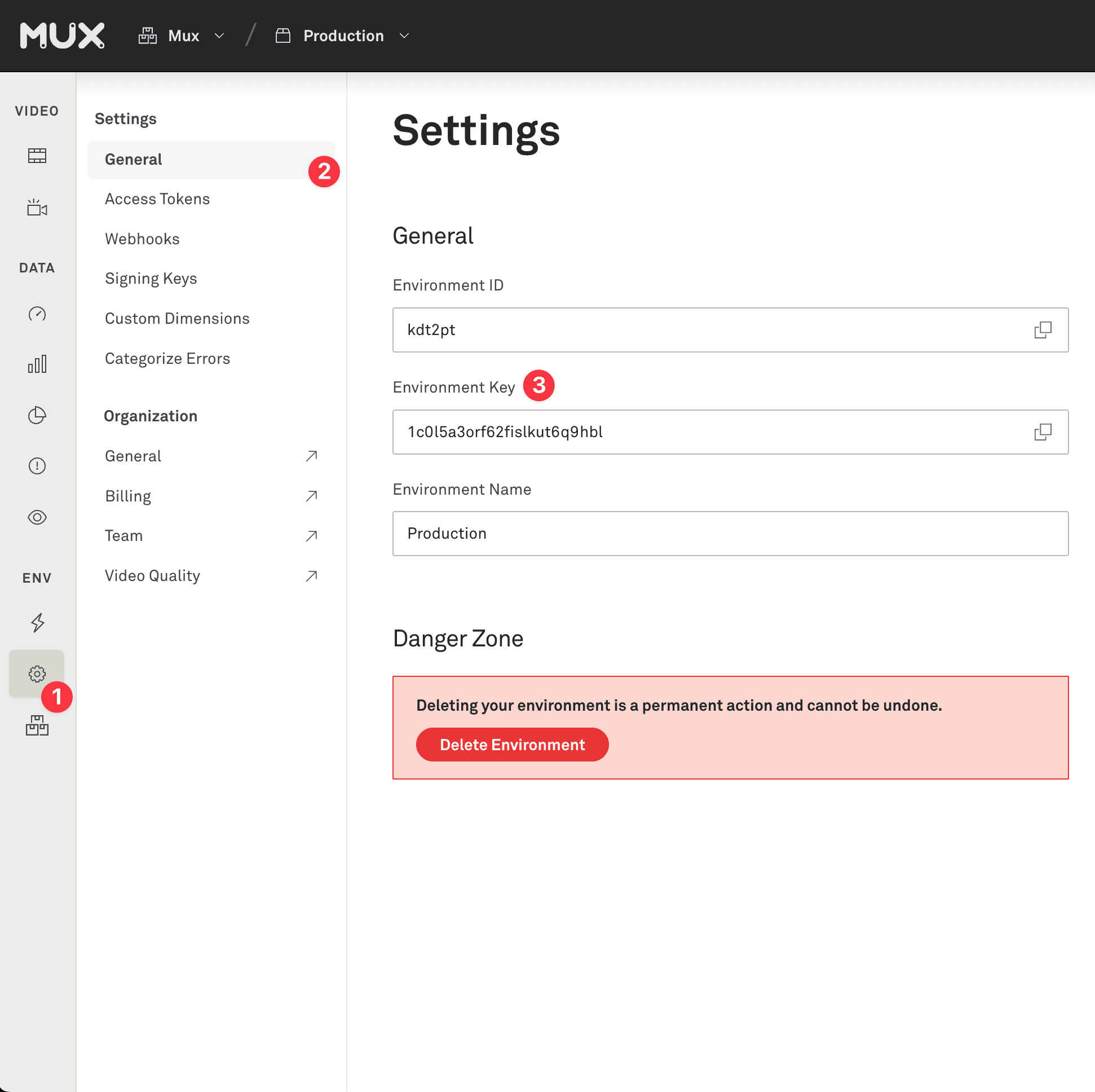
The example below uses monitorAVPlayerViewController. If you are using AVPlayerLayer, use monitorAVPlayerLayer instead.
The playerName parameter is a string that identifies this instance of your player. When calling destroyPlayer or videoChangeForPlayer later on, you will need this string. Each instance of a player that runs simultaneously in your application should have a different playerName.
If you are using SwiftUI, attach the monitor in the onAppear action for your view. This ensures that the Mux Data SDK is able to get the dimensions of the view which is used to calculate video quality metrics.
MUXSDKCustomerPlayerData *playerData = [[MUXSDKCustomerPlayerData alloc] initWithPropertyKey:@"ENV_KEY"];
MUXSDKCustomerVideoData *videoData = [MUXSDKCustomerVideoData new];
// insert videoData metadata
videoData.videoTitle = @"Title1";
videoData.videoSeries = @"animation";
MUXSDKCustomerData *customerData = [[MUXSDKCustomerData alloc] initWithCustomerPlayerData:playerData
videoData:videoData
viewData:nil
customData:nil
viewerData:nil];
_playerBinding = [MUXSDKStats monitorAVPlayerViewController:_avplayerController
withPlayerName:@"mainPlayer"
customerData:customerData];For more complete examples check the 3 demo apps in the repo. There is one demo app for iOS objective-c, one for iOS swift and another one for tvOS.
After you've integrated, start playing a video in your player. A few minutes after you stop watching, you'll see the results in your Mux data dashboard. Login to the dashboard and find the environment that corresponds to your env_key and look for video views.
3Make your data actionable
The only required field is env_key. But without some more metadata the metrics in your dashboard will lack the necessary information to take meaningful actions. Metadata allows you to search and filter on important fields in order to diagnose issues and optimize the playback experience for your end users.
Metadata fields are provided via the MUXSDKCustomerPlayerData and MUXSDKCustomerVideoData objects.
For the full list of properties view the header files for this interfaces:
For more details about each property, view the Make your data actionable guide.
MUXSDKCustomerPlayerData *playerData = [[MUXSDKCustomerPlayerData alloc] initWithPropertyKey:@"ENV_KEY"];
playerData.viewerUserId = @"1234";
playerData.experimentName = @"player_test_A";
playerData.playerName = @"iOS AVPlayer";
playerData.playerVersion = @"1.0.0";
MUXSDKCustomerVideoData *videoData = [MUXSDKCustomerVideoData new];
videoData.videoTitle = @"Big Buck Bunny";
videoData.videoId = @"bigbuckbunny";
videoData.videoSeries = @"animation";
videoData.videoDuration = @(120000); // in milliseconds
videoData.videoIsLive = @NO;
videoData.videoCdn = @"cdn";
MUXSDKCustomerViewData *viewData= [[MUXSDKCustomerViewData alloc] init];
viewData.viewSessionId = @"some session id";
MUXSDKCustomData *customData = [[MUXSDKCustomData alloc] init];
[customData setCustomData1:@"my-data-string"];
[customData setCustomData2:@"my-custom-dimension-2"];
MUXSDKCustomerViewerData *viewerData = [[MUXSDKCustomerViewerData alloc] init];
viewerData.viewerApplicationName = @"MUX DemoApp";
MUXSDKCustomerData *customerData = [[MUXSDKCustomerData alloc] initWithCustomerPlayerData:playerData
videoData:videoData
viewData:viewData
customData:customData
viewerData:viewerData];
_playerBinding = [MUXSDKStats monitorAVPlayerViewController:_avplayerController
withPlayerName:@"mainPlayer"
customerData:customerData];4Set or update metadata after monitor
There are some cases where you may not have the full set of metadata until after the video playback has started. In this case, you should omit the values when you first call monitorAVPlayer*. Then, once you have the metadata, you can update the metadata with either the setCustomerPlayerData or updateCustomerDataForPlayer methods.
// Sometime later before the player is destroyed you can do this:
// The player name ("mainPlayer" in this example) should be a player that
// you have already called one of the `monitorAVPlayer` methods with
// In this example we are updating videoData, but the same can be done
// for updating playerData, customData or viewData
// Note that the values in customerData passed as nil will keep previously set data
// Note that viewerData can't be updated
MUXSDKCustomerVideoData *videoData = [MUXSDKCustomerVideoData new];
videoData.videoTitle = @"Big Buck Bunny";
videoData.videoId = @"bigbuckbunny";
MUXSDKCustomerData *customerData = [[MUXSDKCustomerData alloc] init];
customerData.customerVideoData = videoData;
[MUXSDKStats setCustomerData:customerData
forPlayer:@"mainPlayer"];5Advanced
Changing the Video
There are two cases where the underlying tracking of the video view need to be reset. First, when you load a new source URL into an existing player, and second when the program within a singular stream changes (such as a program within a live stream).
Note: You do not need to change the video info when changing to a different source of the same video content (e.g. different resolution or video format).
New source
When you change to a new video (in the same player) you need to update the information that Mux knows about the current video. Examples of when this is needed are:
- The player advances to the next video in a playlist
- The user selects a different video to play
This is done by calling videoChangeForPlayer: which will remove all previous video data and reset all metrics for the video view. You can include any metadata when changing the video but you should only need to update the values that start with video_.
It is required to call videoChangeForPlayer: immediately before telling the player which new source to play. This recommendation changed in v1.2.0.
It is also required to call player.play after replacing the current item.
If you have new player data you instead call videoChangeForPlayer.
// Example of changing the AVPlayerItem
let videoData = MUXSDKCustomerVideoData()
videoData.videoId = "abcd123"
videoData.videoTitle = "My Great Video"
videoData.videoSeries = "Weekly Great Videos"
videoData.videoDuration = 120000 // in milliseconds
videoData.videoIsLive = false
videoData.videoCdn = "cdn"
MUXSDKStats.videoChange(forPlayer: "AVPlayer", with: videoData)
player.replaceCurrentItem(with: AVPlayerItem(url: url!))
// calling `play()` here is necessary
player.play()New program (in single stream)
In some cases, you may have the program change within a stream, and you may want to track each program as a view on its own. An example of this is a live stream that streams multiple programs back to back, with no interruptions.
In this case, call programChangeForPlayer:withCustomerData:. This will remove all previous video data and reset all metrics for the video view, creating a new video view. You can include any metadata when changing the video but you should only need to update the values that start with video.
Usage with Google Interactive Media Ads (IMA)
If you are using Google Interactive Media Ads, and specifically either the iOS SDK GoogleAds-IMA-iOS-SDK or the tvOS SDK GoogleAds-IMA-tvOS-SDK then we have another
plugin library that integrates tracking of ad playback events. You should have a fully functioning Google Ads IMA integration working in your iOS or tvOS application first.
The v0.14.0 and higher releases of the Mux Google Ads IMA plugin expose a new API. If you've already integrated an earlier version documentation is available to migrate to the new API.
Installation
Swift Package Manager
Installing in Xcode with Swift Package Manager
- In Xcode click "File" > "Swift Packages" > "Add Package Dependency..."
- The package repository URL is
https://github.com/muxinc/mux-stats-google-ima.git
Installing as a dependency in Package.swift manifest
In order to install in your iOS application open your Package.swift file, add the following to dependencies:
.package(
url: "https://github.com/muxinc/mux-stats-google-ima",
.upToNextMajor(from: "0.14.0")
)Cocoapods
The Mux Google IMA plugin is available through CocoaPods. To install it, add the following line to your Podfile:
pod 'Mux-Stats-Google-IMA'Steps for new IMA integrations
- Import the SDK:
import MuxStatsGoogleIMAPluginin Swift#import <MuxStatsGoogleIMAPlugin/MuxStatsGoogleIMAPlugin.h>in Objective-C - After initializing the Mux monitor with
monitorAVPlayerViewControllerormonitorAVPlayerLayer, save this value to a variable (below it's calledplayerBinding) - Create an
adListenerinstance using theplayerBindingyou created above and your applications IMA ads loader by callingMUXSDKIMAAdListener(playerBinding: playerBinding!, monitoringAdsLoader: yourAdsLoader). - Add
IMAAdsManagermonitoring by callingadListener.monitorAdsManager(yourIMAAdsManager) - Notify
adListenerwhen you send your ad request
- For client-side ads, the most common case, use
imaListener.clientAdRequest(yourIMAAdsRequest)to forward eachIMAAdsRequestyou initiate - For server-side ads using Dynamic Ad Insertion, use
imaListener.daiAdRequest(yourIMAStreamRequest)to forward eachIMAAdsRequestyou initiate
MUXSDKIMAAdListenerwill automatically interceptIMAAdsLoaderandIMAAdsManagerdelegate calls
Steps to migrate existing IMA integration to new API
- Replace calls to
MuxImaListerwithMUXSDKIMAAdListener.MuxImaListenersupports the same new API so this step is optional, the remaining steps are applicable toMuxImaListener. As ofv0.14.0``MuxImaListeris deprecated and will be removed in a future release. - Supply an
IMAAdsLoaderwhen calling theMUXSDKIMAAdListenerinitializer. Make sure your IMAAdsLoader delegate is configured before this step. - MUXSDKIMAAdListener will forward
IMAAdsLoaderDelegatecalls to your delegate. - When you've created a new
IMAAdsManager, like you've done withIMAAdsLoader, configure your ownIMAAdsManagerDelegatefirst and then callmonitorAdsManager. - MUXSDKIMAAdListener will forward
IMAAdsManagerDelegatecalls to your delegate. - Remove calls to
dispatchEvent,dispatchError, andonContentPauseOrResumefrom your integration.
#import<MuxStatsGoogleIMAPlugin/MuxStatsGoogleIMAPlugin.h>
- (void)viewDidLoad {
// Follow the instructions from pod 'GoogleAds-IMA-iOS-SDK' to set up
// your adsLoader and set your ViewController as the delegate
//
// From your ViewController, when you call either
// monitorAVPlayerViewController:withPlayerName:playerData:videoData:
// monitorAVPlayerLayer:withPlayerName:playerData:videoData:
//
// You will get back a MUXSDKPlayerBinding object
[MUXSDKPlayerBinding *playerBinding] = [MUXSDKStats monitorAVPlayerViewController:_avplayerController
withPlayerName:DEMO_PLAYER_NAME
customerData:customerData];
//
// Use the MUXSDKPlayerBinding object to initialize the MuxImaListener class
//
_adsListener = [[MUXSDKIMAAdListener alloc] initWithPlayerBinding:playerBinding
monitorAdsLoader:adsLoader];
//...
// When you send your ad request, you must report it to the IMA listener so it can properly track state
[_adsListener clientAdRequest:request]; // for Client-Side Ads (the usual case)
// OR
[_adsListener daiAdRequest:daiRequest]; // for Dynamic Server-Side Ads (DAI/SSAI)
}
// when the adsLoader fires adsLoadedWithData you get a
// reference to the adsManager. Set your ViewController as the delegate
// for the adsManager
- (void)adsLoader:(IMAAdsLoader *)loader adsLoadedWithData:(IMAAdsLoadedData *)adsLoadedData {
_adsManager = adsLoadedData.adsManager;
// Set your adsManager delegate before passing it to adsListener for monitoring
_adsManager.delegate = self;
IMAAdsRenderingSettings *adsRenderingSettings = [[IMAAdsRenderingSettings alloc] init];
adsRenderingSettings.webOpenerPresentingController = self;
[_adsManager initializeWithAdsRenderingSettings:adsRenderingSettings];
[_adsListener monitorAdsManager: _adsManager];
}
//
- (void)adsManager:(IMAAdsManager *)adsManager didReceiveAdEvent:(IMAAdEvent *)event {
// When the SDK notified us that ads have been loaded, play them.
if (event.type == kIMAAdEvent_LOADED) {
[_adsManager start];
}
}
- (void)adsManager:(IMAAdsManager *)adsManager didReceiveAdError:(IMAAdError *)error {
[_avplayer play];
}
- (void)adsManagerDidRequestContentPause:(IMAAdsManager *)adsManager {
[_avplayer pause];
}
- (void)adsManagerDidRequestContentResume:(IMAAdsManager *)adsManager {
[_avplayer play];
}If you have enabled Picture in Picture support and are using the IMAPictureInPictureProxy, you will need an additional step in order to track ad related metrics correctly.
#import<MuxStatsGoogleIMAPlugin/MuxStatsGoogleIMAPlugin.h>
- (void)viewDidLoad {
// Follow the instructions from pod 'GoogleAds-IMA-iOS-SDK' to set up
// your adsLoader and set your ViewController as the delegate
//
// From your ViewController, when you call either
// monitorAVPlayerViewController:withPlayerName:playerData:videoData:
// monitorAVPlayerLayer:withPlayerName:playerData:videoData:
//
// You will get back a MUXSDKPlayerBinding object
[MUXSDKPlayerBinding *playerBinding] = [MUXSDKStats monitorAVPlayerViewController:_avplayerController
withPlayerName:DEMO_PLAYER_NAME
customerData:customerData];
//
// Use the MUXSDKPlayerBinding object to initialize the MuxImaListener class
//
_adsListener = [[MUXSDKIMAAdListener alloc] initWithPlayerBinding:playerBinding
monitorAdsLoader:adsLoader];
[_adsListener setPictureInPicture:YES];
//...
// When you send your ad request, you must report it to the IMA listener so it can properly track state
[_adsListener clientAdRequest:request]; // for Client-Side Ads (the usual case)
// OR
[_adsListener daiAdRequest:daiRequest]; // for Dynamic Server-Side Ads (DAI/SSAI)
}
// when the adsLoader fires adsLoadedWithData you get a
// reference to the adsManager. Set your ViewController as the delegate
// for the adsManager
- (void)adsLoader:(IMAAdsLoader *)loader adsLoadedWithData:(IMAAdsLoadedData *)adsLoadedData {
_adsManager = adsLoadedData.adsManager;
// Set your adsManager delegate before passing it to adsListener for monitoring
_adsManager.delegate = self;
IMAAdsRenderingSettings *adsRenderingSettings = [[IMAAdsRenderingSettings alloc] init];
adsRenderingSettings.webOpenerPresentingController = self;
[_adsManager initializeWithAdsRenderingSettings:adsRenderingSettings];
[_adsListener monitorAdsManager: _adsManager];
}
//
- (void)adsManager:(IMAAdsManager *)adsManager didReceiveAdEvent:(IMAAdEvent *)event {
// When the SDK notified us that ads have been loaded, play them.
if (event.type == kIMAAdEvent_LOADED) {
[_adsManager start];
}
}
- (void)adsManager:(IMAAdsManager *)adsManager didReceiveAdError:(IMAAdError *)error {
[_avplayer play];
}
- (void)adsManagerDidRequestContentPause:(IMAAdsManager *)adsManager {
[_avplayer pause];
}
- (void)adsManagerDidRequestContentResume:(IMAAdsManager *)adsManager {
[_avplayer play];
}For a complete example project written in Swift with UIKit, check out the Example/DemoApp folder of muxinc/mux-stats-google-ima
You can find more examples in the "/Examples" directory of muxinc/mux-stats-sdk-avplayer on GitHub. All of these apps have examples with Google IMA ads. video-demo is an iOS app written in Swift and TVDemoApp is a TVOS app written in objective-c
Track orientation change events
As of 1.3.0 Mux-Stats-AVPlayer can optionally track orientationchange events. To use this functionality, call the orientationChangeForPlayer method.
These events will show up on the events log on the view views page.
@implementation ViewController
- (void)viewWillTransitionToSize:(CGSize)size
withTransitionCoordinator:(id<UIViewControllerTransitionCoordinator>)coordinator {
[coordinator animateAlongsideTransition:^(id<UIViewControllerTransitionCoordinatorContext> context) {} completion:^(id<UIViewControllerTransitionCoordinatorContext> context) {
[MUXSDKStats orientationChangeForPlayer:DEMO_PLAYER_NAME withOrientation:[self viewOrientationForSize:size]];
}];
}
- (MUXSDKViewOrientation) viewOrientationForSize:(CGSize)size {
return (size.width > size.height) ? MUXSDKViewOrientationLandscape : MUXSDKViewOrientationPortrait;
}
@endUsage with AVQueuePlayer
To use with AVQueuePlayer you will need to follow these steps:
- Listen for
AVPlayerItemDidPlayToEndTimein your application - When that notification fires, call
videoChangeForPlayer:withVideoData
Here is an example that sets up a AVQueuePlayer with two items, and listener after the first item finishes playing and passes in new videoData.
let playName = "iOS AVPlayer"
override func viewDidLoad() {
super.viewDidLoad()
let item1 = AVPlayerItem(url: URL(string: "https://stream.mux.com/jY02nK1sxQKmJiQ7ltXY01w9LZQWdtNetE.m3u8")!)
let item2 = AVPlayerItem(url: URL(string: "https://bitdash-a.akamaihd.net/content/sintel/hls/playlist.m3u8")!)
NotificationCenter.default.addObserver(
self,
selector: #selector(self.playerItemDidReachEnd),
name: NSNotification.Name.AVPlayerItemDidPlayToEndTime,
object: item1
)
player = AVQueuePlayer(items: [item1, item2])
let playerData = MUXSDKCustomerPlayerData(environmentKey: "ENV_KEY");
playerData?.playerName = "AVPlayer"
let videoData = MUXSDKCustomerVideoData();
videoData.videoIsLive = false;
videoData.videoTitle = "Title1"
MUXSDKStats.monitorAVPlayerViewController(self, withPlayerName: playName, playerData: playerData!, videoData: videoData);
player!.play()
}
@objc func playerItemDidReachEnd (notification: NSNotification) {
let videoData = MUXSDKCustomerVideoData();
videoData.videoTitle = "Title2"
videoData.videoId = "applekeynote2010-2"
MUXSDKStats.videoChange(forPlayer: playName, with: videoData)
}Overriding device metadata
By default, the Mux Data SDK for iOS collects data about your users' device to report on the dashboard. If you wish to provide your own device metadata, you can use CustomerViewerData to override the detected values.
// ... set up videoData, playerData, etc
MUXSDKCustomerViewerData *viewerData = [[MUXSDKCustomerViewerData alloc] init];
viewerData.viewerApplicationName = @"MUX DemoApp";
viewerData.viewerDeviceCategory = "kiosk";
viewerData.viewerDeviceModel = "ABC-12345";
viewerData.viewerDeviceManufacturer = "Example Display Systems, Inc";
MUXSDKCustomerData *customerData = [[MUXSDKCustomerData alloc] initWithCustomerPlayerData:playerData
videoData:videoData
viewData:viewData
customData:customData
viewerData:viewerData];
_playerBinding = [MUXSDKStats monitorAVPlayerViewController:_avplayerController withPlayerName:DEMO_PLAYER_NAME customerData:customerData];Handling errors manually
By default, automaticErrorTracking is enabled which means the Mux SDK will catch errors that the player throws and track an error event. Error tracking is meant for fatal errors. When an error is thrown it will mark the view as having encountered an error in the Mux dashboard and the view will no longer be monitored.
If you want to disable automatic and track errors manually you can do by passing in automaticErrorTracking: false to the monitor* method that you are using.
Whether automatic error tracking is enabled or disabled, you can dispatch errors manually with dispatchError.
_avplayer = player;
_avplayerController.player = _avplayer;
NSString *playerName = @"iOS AVPlayer"
NSString *environmentKey = @"yourEnvironmentKey";
MUXSDKCustomData *customData = [[MUXSDKCustomData alloc] init];
[customData setCustomData1:@"my-custom-dimension"];
MUXSDKCustomerPlayerData *playerData = [[MUXSDKCustomerPlayerData alloc] initWithEnvironmentKey:environmentKey];
MUXSDKCustomerVideoData *videoData = [[MUXSDKCustomerVideoData alloc] init];
videoData.videoTitle = @"Your Video Title";
MUXSDKCustomerViewData *viewData= [[MUXSDKCustomerViewData alloc] init];
viewData.viewSessionId = @"some session id";
MUXSDKCustomerViewerData *viewerData = [[MUXSDKCustomerViewerData alloc] init];
viewerData.viewerApplicationName = @"MUX DemoApp";
MUXSDKCustomerData *customerData = [[MUXSDKCustomerData alloc] initWithCustomerPlayerData:playerData
videoData:videoData
viewData:viewData
customData:customData
viewerData:viewerData];
_playerBinding = [MUXSDKStats monitorAVPlayerViewController:_avplayerController
withPlayerName:playerName
customerData:customerData
automaticErrorTracking: NO];
// later you can dispatch an error yourself
[MUXSDKStats dispatchError: @"1234"
withMessage: @"Something is not right"
forPlayer: playerName];Error Categorization
Set custom error metadata to distinguish between fatal errors or warnings and classify errors as playback failures or business exceptions. Errors categorized as warnings or as business exceptions are not considered playback failures, meaning these errors are excluded from alerting, giving a more accurate picture of the health of your system with less noise from alerts. You can find more general information on Error Categorization here.
This is an example of how to categorize an error event to be a warning.
_avplayer = player;
_avplayerController.player = _avplayer;
NSString *playerName = @"iOS AVPlayer"
NSString *environmentKey = @"yourEnvironmentKey";
MUXSDKCustomData *customData = [[MUXSDKCustomData alloc] init];
[customData setCustomData1:@"my-custom-dimension"];
MUXSDKCustomerPlayerData *playerData = [[MUXSDKCustomerPlayerData alloc] initWithPropertyKey:envKey];
MUXSDKCustomerVideoData *videoData = [MUXSDKCustomerVideoData new];
videoData.videoTitle = @"Your Video Title";
MUXSDKCustomerViewData *viewData= [[MUXSDKCustomerViewData alloc] init];
viewData.viewSessionId = @"some session id";
MUXSDKCustomerViewerData *viewerData = [[MUXSDKCustomerViewerData alloc] init];
viewerData.viewerApplicationName = @"MUX DemoApp";
MUXSDKCustomerData *customerData = [[MUXSDKCustomerData alloc] initWithCustomerPlayerData:playerData
videoData:videoData
viewData:viewData
customData:customData
viewerData:viewerData];
_playerBinding = [MUXSDKStats monitorAVPlayerViewController:_avplayerController
withPlayerName:playerName
customerData:customerData];
// later you can dispatch an error yourself
[MUXSDKStats dispatchError: @"1234"
withMessage: @"Something is not right"
severity: MUXSDKErrorSeverityWarning
errorContext: @"Error context"
forPlayer: playerName];This is an example of how to categorize an error event as a business exception.
// Call this method from the source of the business exception with parameters appropriate to your integration.
- (void)dispatchBusinessExceptionWithPlayerName:(NSString *)playerName
playerErrorSeverity:(MUXSDKErrorSeverity)errorSeverity
playerErrorCode:(NSString *)playerErrorCode
playerErrorMessage:(NSString *)playerErrorMessage
playerErrorContext:(NSString *)playerErrorContext {
[MUXSDKStats dispatchError: playerErrorCode,
withMessage: playerErrorMessage,
severity: MUXSDKErrorSeverityWarning,
isBusinessException: YES,
errorContext: playerErrorContext,
forPlayer: playerName];
}Installing manually with Carthage (not recommended)
The recommended way to install the Mux SDKs is with CocoaPods. However, if you want to install manually via Carthage that is supported only for version 1.x of Mux-Stats-AVPlayer.
If you are installing Mux-Stats-AVPlayer your Cartfile will also need to specify the mux-core library. Like this:
binary "https://raw.githubusercontent.com/muxinc/mux-stats-sdk-avplayer/master/MUXSDKStats.json"
binary "https://raw.githubusercontent.com/muxinc/stats-sdk-objc/master/MUXCore.json"After running carthage update --platform iOS follow the usual instructions for linking the frameworks. The Carthage README on GitHub walks through that and this guide is a good walk-through.
If you are using the Google IMA integration there are a few extra steps. Your Cartfile will have these dependencies:
binary "https://raw.githubusercontent.com/muxinc/mux-stats-sdk-avplayer/master/MUXSDKStats.json"
binary "https://raw.githubusercontent.com/muxinc/stats-sdk-objc/master/MUXCore.json"
github "muxinc/mux-stats-google-ima" ~> 0.16.0In addition to specifying these dependencies in the Cartfile and linking them up, you will also need to follow Google's documentation for "Manually, using the SDK download".
App Store warning: ITMS-90809: Deprecated API Usage
It has come up a few times that users of our iOS library get this warning from Apple.
Apple will stop accepting submissions of apps that use UIWebView APIs . See https://developer.apple.com/documentation/uikit/uiwebview for more information.
If you run grep -r "UIWebView" . in your project you will see a match coming from the dSYM/ directory in Mux-Core. At first glance, we too thought our SDK was triggering this warning.
However, after looking into this with several different applications we found that the warning was not being triggered by our SDK. In every case it was coming from another 3rd party.
Note that none of the Mux iOS libraries (including Mux-Core and Mux-Stats-AVPlayer) use UIWebView. If you are getting this warning you must have another SDK that is using UIWebView.
The reason there is some confusion around this and the reason you get a match in the dSYM/ directory in Mux-Core is because our SDK links to UIKit and targets a version of iOS that may include UIWebView. The dSYM files are used for debugging purposes and they do not contain any functional code. You may see that this same confusion came up in other SDKs like Mapbox and Stripe (listed below).
Resources:
Release notes
Current release
v4.10.0
Updates:
- Add (incubating) playbackModeChange API
- Add cumulative ad playing time and total content time metric tracking. The metrics track the "wall-clock" time spent with video playing during a view, excluding buffering, seeking, and startup time.
Previous releases
v4.9.0
Improvements:
- Move calls to
AVPlayerItem.currentDate()andAVPlayerItem.accessLog()off the main thread.
v4.8.2
Fixes:
- Disable Text-Based API (.tbd) generation for framework builds. CocoaPods fails to strip these, and this can lead to App Store upload errors.
v4.8.1
Fixes:
- Fix crash
Invalid parameter not satisfying: tag != nilintroduced in v4.8.0
v4.8.0
Improvements:
- Use AVMetrics to generate bandwidth metric events for HLS streams (iOS 18+, tvOS 18+, visionOS 2+). This also enables automatic CDN change tracking via the
X-CDNheader for these OS versions.
v4.7.0
Improvements:
- Fix crash when AVPlayer is used off the main thread
- Moves some calls to AVAsset to the background to avoid blocking the main thread
- Fixes mismatched bitrate/size reporting in rendition change events
v4.6.0
Improvements:
- Builds from source for both Swift Package Manager and CocoaPods for more flexible integration in your projects
- Various tidying-up of public header files
Fixes:
- Fixes an issue where some customer viewer data fields were not being sent
v4.4.0
Improvements:
- Updates the MuxCore dependency to 5.3.x
- preserve debugging symbols from framework build
Fixes:
- update package spec with missing macCatalyst platform
v4.3.0
Improvements:
- Update MuxCore to v5.2.0
v4.2.0
Fixes:
- Send ended when an AVPlayerItem finishes playing to completion
v4.1.2
Improvements:
- Update MuxCore to v5.1.2
v4.1.1
Improvements:
- Update MuxCore to v5.1.1
v4.1.0
Improvements:
- Automatically dispatch a
viewendwhen a newAVPlayerItembecomes the playercurrentItem.
Fixes:
- No longer dispatch
viewinitif the playercurrentItemis replaced withnil.
v4.0.0
New:
- Error events can be categorized with warning or fatal severity levels.
- Error events can be categorized as business exceptions.
Improvements:
- Player error details (same as listed above) are no longer deduplicated and are explicitly included with each error event sent to Mux.
API Changes:
- The minimum deployment targets for the SDK are now iOS 12 and tvOS 12.
- Removes deprecated
MUXSDKStatsAPIs.
v3.6.2
Fixes:
- A crash that occurred when monitoring playback using AirPlay.
v3.6.1
Improvements:
- Include privacy manifest file
v3.6.0
Improvements:
- Applications running on
visionOScan monitor metrics forAVPlayerViewControllerorAVPlayerwith a fixed player size. We recommend testing yourvisionOSapplication's AVPlayer monitoring integration on both the simulator and a physical device prior to deploying to the App Store.
Fixes:
- A memory leak has been fixed that occurred when tearing down monitoring of a standalone
AVPlayerwith a fixed player size.
Known Issues:
- Installation using Cocoapods on
visionOSapplications is not currently supported. Installation oniOSandtvOSusing Cocoapods is not affected. - Monitoring
AVPlayerLayerplayback onvisionOSapplications is not supported at this time. - Views from playback on
visionOSwill always indicate Used Fullscreen to befalse.
v3.5.1
Fixes:
- Add referential safety checks when dispatching session data
v3.5.0
API Changes:
- Expose reporting an error context parameter alongside customer errors
Known Issues:
- Including a
SESSION-DATAtag in the manifest of a monitored HLS stream may cause a crash in v3.5.0 or earlier ofMUXSDKStats. To resolve the issue limitSESSION-DATAtags only to applications that useMUXSDKStatsv3.5.1 or higher.
v3.4.2
Fixes:
- Pin MuxCore to specific version consistent across Cocoapods and Swift Package Manager
v3.4.1
Fixes:
- Add state check when dispatching viewend event
Improvements:
- Update MuxCore dependency
v3.4.0
API Changes:
- Monitor AVPlayer with a fixed player size
- Set custom player software name and version values when initializing a new binding
Improvements
- Documentation revisions
- Audio-only monitoring example
v3.3.3
Fixes:
- Set the player width and height dimensions to the entire area of the screen where the player is present. Before this change, player width and height were set to the width and height of the video drawn on screen. Letterboxed or pillarboxed areas of the player were previously excluded as a result.
Player width and height dimensions are now equal to the AVPlayerLayer bounds or AVPlayerViewController view bounds, depending on which is used. Previously AVPlayerViewController videoBounds or AVPlayerLayer videoRect` were used to set the player width and height.
Upscale Percentage or Downscale Percentage calculations are not affected if the player draws the video with the same aspect ratio as the video resolution.
v3.3.2
Fixes:
- Crash when removing a time observer from the wrong AVPlayer instance during monitoring teardown Improvements:
- Add Swift Package Manager example application
v3.3.1
Improvements:
- Update MuxCore with backfilled header nullability annotations to remove build warnings
v3.3.0
Updates:
- Add
drmTypetoMUXSDKCustomerViewDataso you can track this field if you wish
Improvements:
- System reliability updates during large events
v3.2.1
Fixes:
- Fix ad metadata not being reported
v3.2.0
Fixes:
- Fix wrong viewer time when finishing seek after an ad break
v3.1.0
Updates:
- Add Frame Drop Metrics (#172)
- Add 5 more Custom Dimensions (6 through 10) to
MUXSDKCustomData
v3.0.0
Updates:
- Add fields to
CustomerViewerDataallowing them to override detected device metadata values - Add Request ID metadata property to BandwidthMetricData
- Add Customer overrides for Device Metadata
Breaking:
- Due to Xcode 14, support for iOS and tvOS versions 9 and 10 have been removed. This may result in a warning for client applications with deployment versions below iOS/tvOS 11. For more information see the last 'Deprecations' block in the release notes.
Improvements:
- Update to MuxCore 4.0.0, Xcode 14
- Improve HLS/DASH segment request metrics (#165)
v2.13.2
- Fix an issue with certain error conditions not being properly recognized on the data dashboard
v2.13.1
- Relax muxcore pod dependency version, can now update any to 3.x version, 3.12 or higher
- Start a new View if a View receives events after 1 hour of inactivity
v2.12.1
- Fix: Crash in
AVMetadataIteminspection when dispatching session data - Fix: State check for
isPaused
v2.12.0
- Fix: Register seek events when state is buffering
- Capture HLS session data and send event to core
v2.11.0
- Set Xcode build setting
APPLICATION_EXTENSION_API_ONLY = YES - Fix: Update rendition change logic to fire events after playback has started
v2.10.0
- Fix: Missing programmatic seek events for iOS 15.0
- Add picture in picture ads compatibility with mux-stats-google-ima 0.7.0
v2.9.0
- Fix: Missing programmatic seek latency metric and sequencing bugs
- Fix: Clear customer metadata stored under
playerNamewhendestroyPlayeris called - Add Carthage binary project specification
- Add internal device detection properties
v2.8.0
- Fixes a bug that caused missing seek events when seeking programmatically
v2.7.0
- Add
player_live_edge_program_time - Add
player_program_time
v2.6.0
- Allow overriding of viewer information (application name)
- Tests for AVQueuePlayer
- Custom beacon collection domains
- Adds
programChangeForPlayer:withCustomerData:
v2.5.0
- Consolidates
MUXSDKCustomerViewData,MUXSDKCustomerVideoData, andMUXSDKCustomerPlayerDataintoMUXSDKCustomerDataand deprecates methods that treat these as separate arguments - Adds support for custom dimensions
v2.4.2
- Replaces
identifierForVendorwith alternative UUID - Fixes race condition when checking viewer connection type
v2.4.1
- Fixes a bug when disabling automatic video change that could sometimes result in views not being split apart and/or having a high seek latency.
v2.4.0
- Automatically build statically linked frameworks
- Removes use of categories
- Updates documentation
v2.3.2
- Adds a new method to disable built in
videochangecalls when usingAVQueuePlayer. This method can be called as:
[MUXSDKStats setAutomaticVideoChange:PLAYER_NAME enabled:false];v2.2.2
- Fixes a code signing is missing error for Mac Catalyst
- Fixes a crash from a KVO observer being removed incorrectly
- Fixes bugs in seeking tracking for tvOS
v2.2.1
- Fixes a bug where AirPlay rebuffering was incorrectly reported as paused
v2.2.0
- Add Swift PM support
v2.1.0
- Submits
viewer_device_modelfield - Updates our implementation of the Google IMA SDK in demo apps to work with the latest version
- Automated UI test for ads
v2.0.0
This release moves the build process to use XCFramework bundle type. For iOS, there are no changes required to your application code.
If you are using this SDK with TVOS the name of the module has changed (the Tv suffix is no longer needed):
TVOS before 2.0:
@import MuxCoreTv;
@import MUXSDKStatsTv;TVOS after 2.0:
@import MuxCore;
@import MUXSDKStats;v1.7.0
- Adds support for
view_session_id. - Adds support for
player_remote_played- this will be true when a video is shown over AirPlay.
v1.6.0
- Add
viewer_connection_typefor iOS (eitherwifiorcellular). Detectingviewer_connectiontype is done off the main thread to make sure this doesn't interfere with the performance of your application. Note thatviewer_connection_typeis omitted from TVOS because in versions before TVOS 12 there is no reliable way to detectwifivs.ethernet.
v1.4.1
- (bugfix)
monitorAVPlayerLayerwith optional argumentautomaticErrorTrackingwas misnamed towithAutomaticErrorTracking. This has been changed to the correct name which is consistent with the correspondingmonitorAVPlayerViewControllermethod (thanks @hlung in #58) - (bugfix) nullability warnings for MUXSDKStats (thanks @hlung in #58)
v1.4.0
- add option to disable automatic error tracking when calling either
monitorAVPlayerViewControllerormonitorAVPlayerLayer - add
MUXSDKStats.dispatchErrormethod to manually dispatch an error
You probably will not need to use these features, but if your player is throwing noisy non-fatal errors or you want to catch the player errors yourself and take precise control over the error code and error message then you now have that ability.
Dispatching an error should only be used for fatal errors. When the player goes into the error state then it is no longer being tracked and the view will show up as having encountered an error in the Mux dashboard.
v1.3.8
- Performance updates that optimize main thread usage.
v1.3.7
- Bug fix: Update our framework build process to be compatible with
carthage 0.35.0. See the GitHub issue for more details. The gist of it is that Carthage no longer ignores dSYM files, so those need to be packaged up correctly with the framework.
v1.3.6
- Bug fix: Rebuild frameworks without importing UIKit (we don't use it). This came to our attention when it was reported that our SDK was triggering this warning from Apple “The App Store will no longer accept new apps using UIWebView as of April 2020 and app updates using UIWebView as of December 2020.”
v1.3.5
- Bug fix for usage with
AVQueuePlayer. Unlike other methods of changing theplayerItemon anAVPlayerinstance, whenAVQueuePlayerprogresses from one item to the next therateobserver does not fire so we have to handle it in a special case. See instructions above for usage withAVQueuePlayer.
v1.3.4
- Update scaling logic to report upscaling based on logical resolution, not physical resolution. This will result in lower upscaling percentages, but correlates more closely with perceived visual quality
v1.3.3
- Fix a bug to make sure all needed header files are included in the
tvOSframework
v1.3.2
- Fix a bug in request metrics tracking, request metric event timestamps should always be sent in Unix millisecond timestamps, not seconds.
v1.3.1
- Fix an issue where multiple AVPlayer instances that are tracked simultaneously report the same throughput metrics.
v1.3.0
- Add support for
orientationchangeevents. This can be dispatched withMUXSDKStats orientationChangeForPlayer: withOrientation: - Add support for automatically tracking
renditionchangeevents. You can see this new event in the events list for a view. - Improve implementation for bandwidth metrics calculation. Instead of polling for changes on the access log, use
AVPlayerItemNewAccessLogEntryNotification - Fix bug in
programChangeso that it works consistently now - Dispatch
viewendwhendestoryPlayeris called. Previously this was not called which didn't affect metrics, but resulted in aviewdroppedevent in the events list.
v1.2.1
- Fix bug that prevents request metrics tracking from working. AVPlayer gives us
requestStartandrequestResponseEnd, so with those data points we can track throughput. This bug fix requires Mux-Stats-Core v2.1.3 or greater. Runpod update Mux-Stats-AVPlayerandpod update Mux-Stats-Coreto get the latest versions.
v1.2.0
- Fix bug in Mux-Stats-AVPlayer that prevents
videoChangeForPlayerfrom working - Fix bug in AVPlayer SDK where it misses initial play event at times if SDK is initialized too late. This could cause some iOS views to not be displayed in the monitoring dashboard, and to potentially have incomplete metrics such as Video Startup Time.
- Add ability to optionally pass in new player data when calling
videoChangeForPlayer:videoChangeForPlayer:withPlayerData:withVideoData
v1.1.3
- Fix a bug to prevent an edge-case scenario where crashes can happen after calling
destroyPlayerwhen observers have not yet bet set up on the player instance.
v1.1.2
- bump dependency version of Mux-Stats-Core to 2.1
v1.1.1
- bugfix - report the correct Mux Plugin Version. This SDK was erroneously reporting the incorrect 'Mux Plugin Version' attribute for views
v1.1.0
- Added new static method to
MUXSDKStatsupdateCustomerDataForPlayer:withPlayerData:withVideoData. This allows a developer to update customerPlayerData and/or customerVideoData after the SDK has been initialized. Not all metadata can be changed if it was previously set, but all metadata that was not set initially can be updated to the intended values.
v1.0.2
- Fix a bug that caused slowness when loading AVPlayer due to checking currentItem.asset.duration before the duration was loaded
v1.0.1
- Fix a bug with incorrect source video duration
v1.0.0
- Extract GoogleAds-IMA-iOS-SDK into a separate library (Mux-Stats-Google-IMA). The reason for this change was to remove the hard dependency on GoogleAds-IMA-iOS-SDK
- In order to implement ad events tracking, please follow the instructions to use this library (Mux-Stats-AVPlayer) in conjunction with Mux-Stats-Google-IMA and GoogleAds-IMA-iOS-SDK
0.1.5
- add support for tracking ad playback with GoogleAds-IMA-iOS-SDK
0.1.1
- add support for AVPlayer monitoring