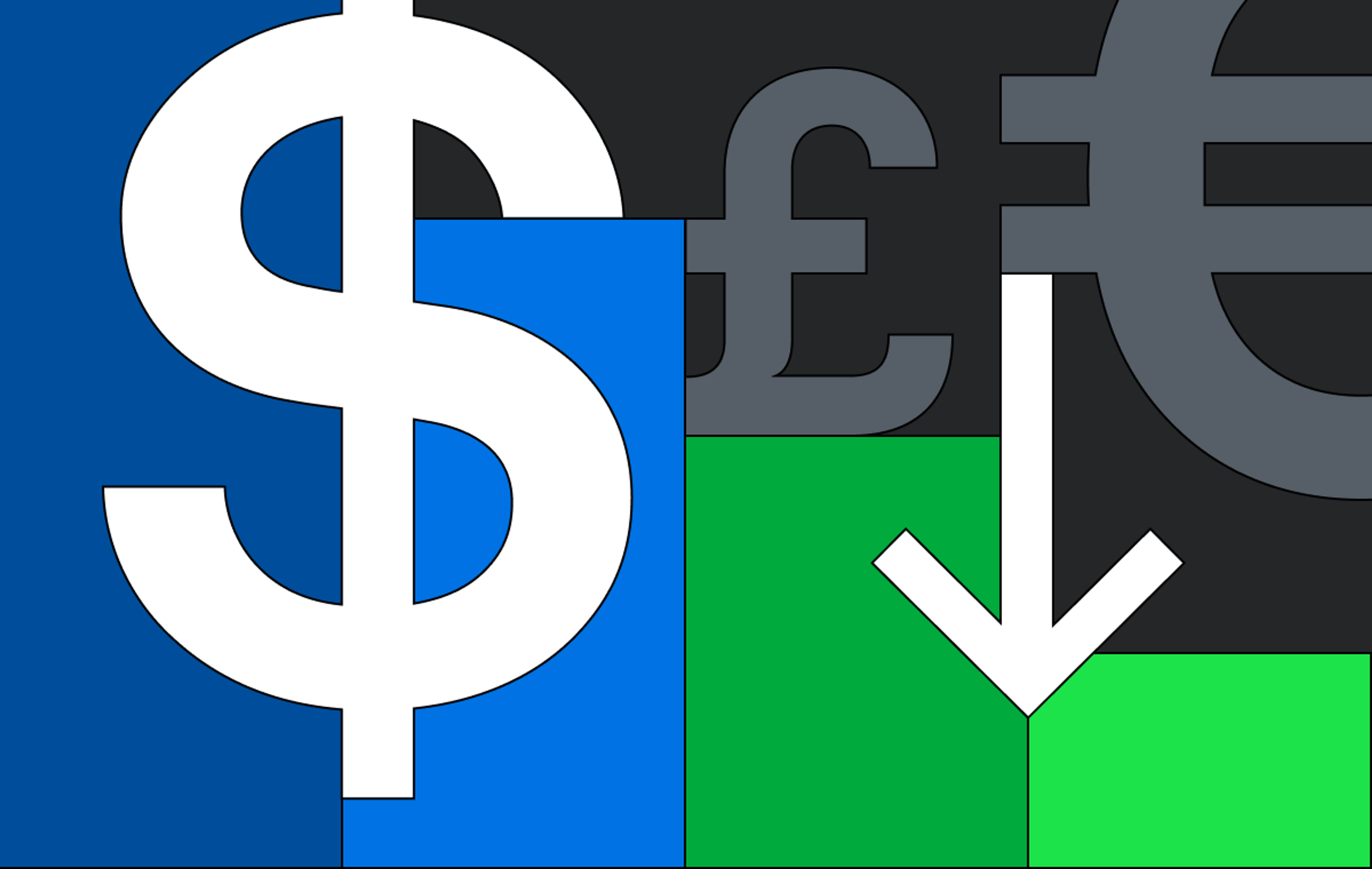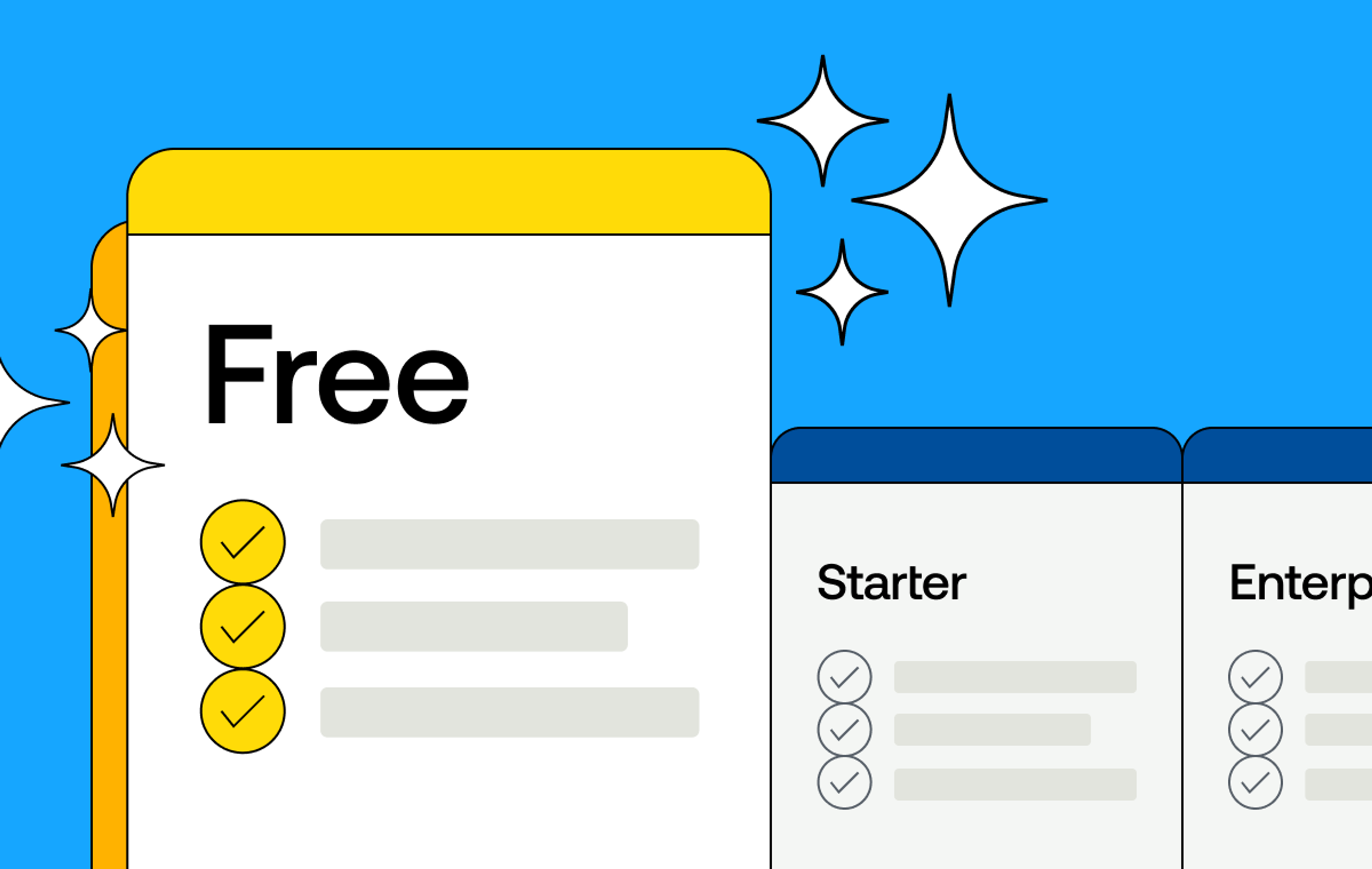Updated 03/04/25: Startup time penalties are now completely eliminated for assets in cold storage. When played for the first time out of cold storage, assets will now start just as quickly as those in standard storage, with no QoE impact for your viewers. Learn more.
Updated 08/28/24: The naming convention for encoding tiers has changed. Encoding tiers is now video quality levels, baseline is now basic, and smart is now plus. Learn more
If you’re a fan of the Mux blog, which I hope you are, you may have noticed a theme lately: pricing and cost levers. In fact, we had a whole day devoted to pricing during our launch week in the Spring.
That’s because we’ve been listening and we’ve heard you (and our CEO) — video is expensive, and there should be ways to control costs to fit how you’re building video.
From resolution-based pricing to baseline assets to our new Starter plan we’ve been rolling out features designed to make pricing more flexible for you.
Earlier this year, Meg introduced us, 90’s style, to the beta of our coolest pricing lever yet, Automatic Cold Storage. Today, we’re excited thrilled ebullient (I think we’re running out of creative new ways to express our genuine enthusiasm for these pricing releases) to announce this automatic way for you to save money on your storage costs is now GA!
More savings, you say? How does it work?
Once you opt into Automatic Cold Storage, we go to work behind the scenes to save you money.
We programmatically move an asset to a different storage tier based on how long it has been since it was last viewed. The colder the asset gets, the lower the billing rate becomes.
Assets that haven’t been played in the last 30 days are moved to infrequent tier and get a 40% storage discount. And assets that haven’t been played in the last 90 days are moved to the cold tier and get a 60% storage discount.
Once those assets are played again, they move back to standard storage and your regular storage rates apply.
Automatic Cold Storage is available for video and audio-only assets. You can dig into all the details in our pricing guide.
So, where’s the catch? What should I really know about this?
We wouldn’t call these a catch, per se, but here are a few things you should keep in mind when enabling Automatic Cold Storage.
Remember, these assets are cold. So they may take a little extra time to “defrost” when you first press play.
The first time someone presses play on an asset when it’s in cold or infrequent storage, the asset gets moved to standard storage (and is billed at standard storage rates). This first viewer may experience startup times in the single-digit seconds since we have to retrieve it from storage, resulting in a slightly lower Quality of Experience (QoE).
Any views after that, from that user or another, will experience the same great QoE you expect. We always recommend keeping an eye on your QoE, which includes metrics like Video Startup Time, so if you’re not doing it already, here’s extra motivation to set up Mux Data on your videos, which comes free for Mux assets.
Automatic Cold Storage is only available for video and audio-only assets that have MP4 renditions disabled. If you’re not sure how to disable MP4s on your assets, take a look at our guide.
I’m sold! How do I enable Automatic Cold Storage?
Any new Pay as you go or Starter plan account will have Automatic Cold Storage enabled by default.
If you’ve been hanging with Mux for a bit and are on an existing Pay as you go or Starter plan, you can easily opt into savings. Just head to your organization settings in the Mux Dashboard and click “Enable” on Automatic Cold Storage.
Contract customers, chat with your account team about how you can enable storage savings.